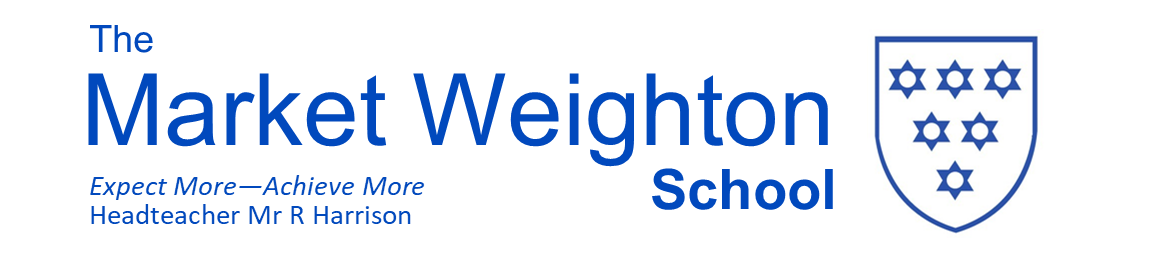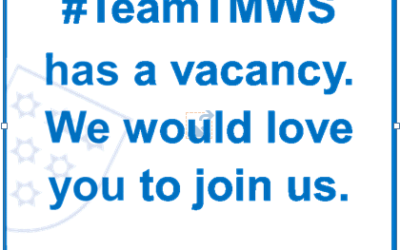Classroom can be opened on Xbox and Playstation. There isn’t an app. Instead, you will use the built-in browsers that come on the two devices.
On Xbox, it is Microsoft Edge, the icon looks like this…
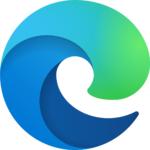
On Playstation, it is the “www” browser, which has an icon which looks like this
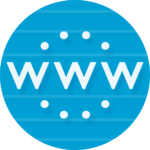
Your child will probably know how to find the browsers on their consoles, but if not, each one has a search function they can access on the home screen.
Once the browser has been opened:
- Type in classroom.google.com in the URL bar.
- A prompt for a Google account will appear.
Type in your school email (19Jsmith@tmws.co.uk) and password - The Classroom home screen will open up and you can access classroom like on a laptop or tablet.
If students have a keyboard they can plug in to one of the USB ports on the device they will have a much easier time of navigation. Otherwise, they will have to use their controllers to click on the classroom tiles, open up assignments and type.
If you need to purchase a USB Keyboard you can order one here https://amzn.to/3nncyjH
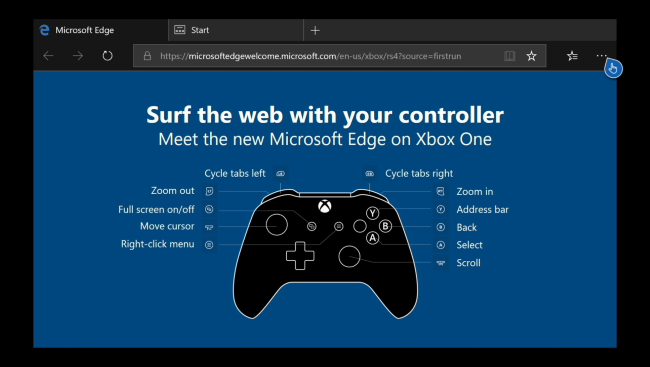
Using the Xbox controller on the edge browser
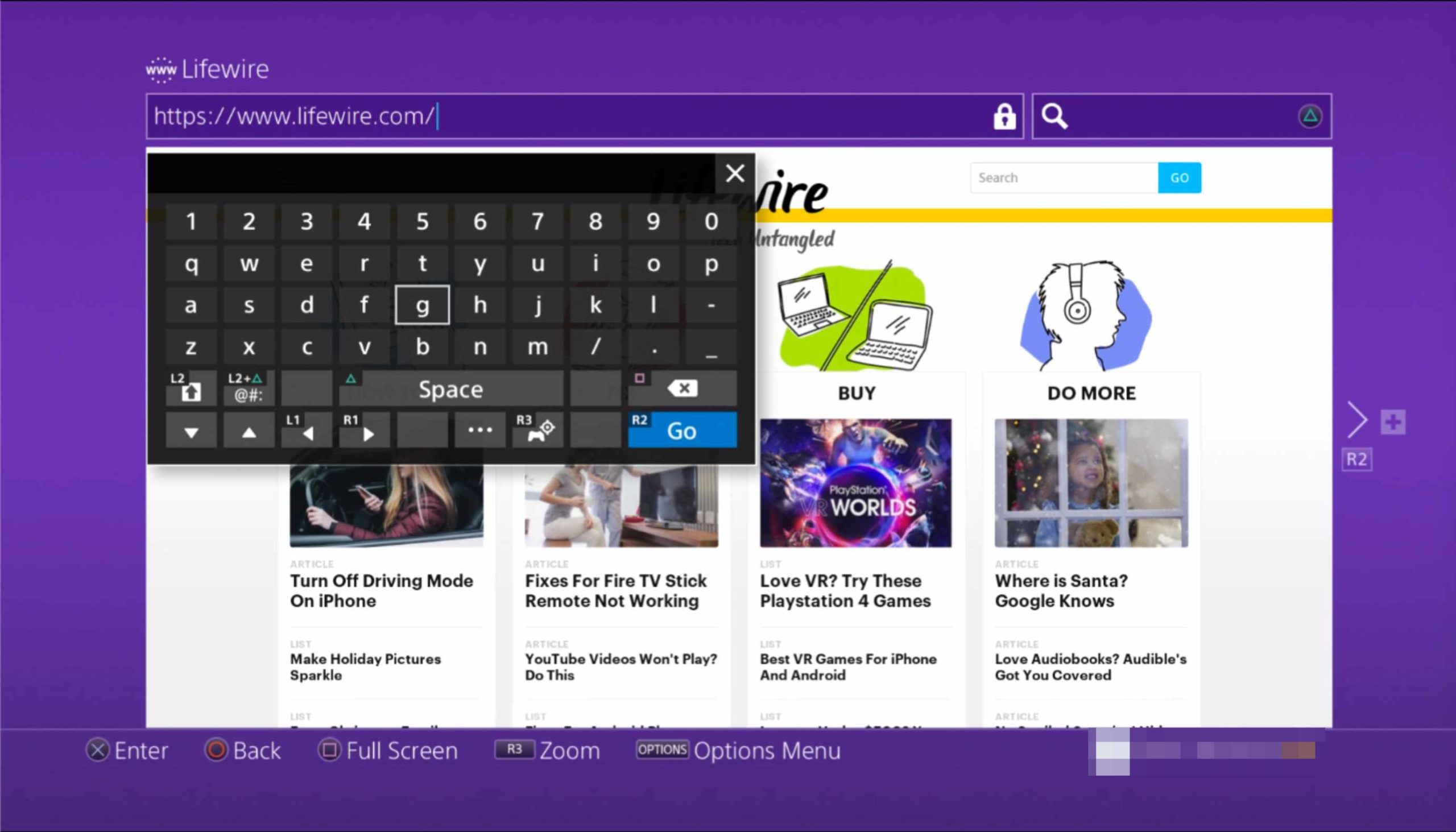
Example of the PlayStation web browser screen, use the controller to select letters and use the buttons as shown to enter.
Google Meet
Students will also be able to access any Google Meet by clicking the link at the top of the google classroom, or the small camera icon in the top right corner. Using their gaming headset will allow the use of microphone and speakers during the meet. It is not necessary to have a webcam to access the google meet.
EPraise
You can also access epraise in the same way, by typing the web address www.epraise.co.uk into the URL bar where you previously entered classroom.google.com