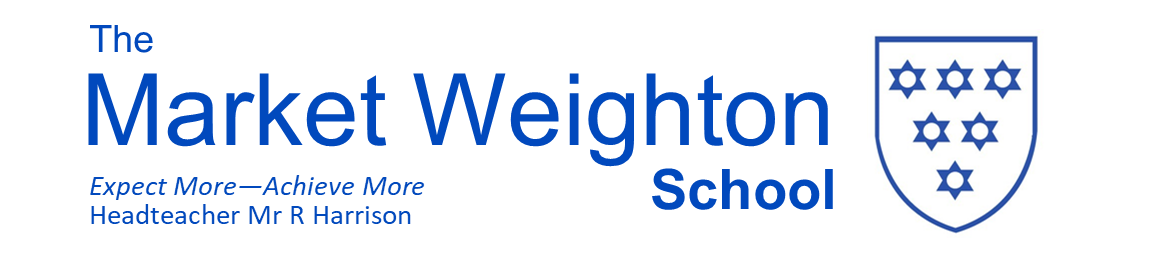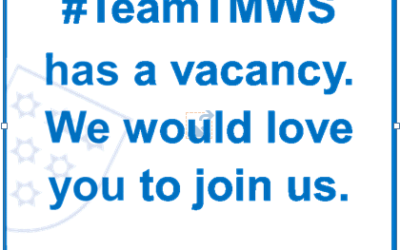What is it?
You may have seen on the news and social media a new viral ‘challenge’ known as the ‘momo challenge’, or the suicide challenge that encourages players to perform a series of challenges in order to meet ‘Mother Bird’ a disfigured character (inspired by Japanese art) with bulging eyes, black hair, and a chicken like body.
Light-hearted and fun at the outset this game experience quickly darkens, encouraging players to perform acts of self harm and violence through a series of progressively riskier challenges. The game which is believed to have originated in Mexico is easily accessed though social media and video channels.
Why children like it:
Sharing and commenting on social media platforms has created a unique space where the curiosity of the ‘game’ has drawn children in from around the world, it starts out lighthearted and fun but quickly changes. Fundamentally however this ‘game’ targets vulnerable children and young people and places them at great risk of harm.
Where might it be seen?
Originally based on social media the ‘momo challenge’ is increasingly being placed in the middle of youtube videos, which on the face of it will seem quite innocent, however several minutes into the video, the instructions of how to access the momo challenge will appear, drawing children into the ‘game’. Children are then encouraged to send their contact details to a whatsapp number or similar messaging system and will start to receive the ‘challenges’. Refusal to follow the challenges often results in the player receiving abusive or threatening messages and placing them at risk of their device being ‘hacked’
The final challenge of the game being to commit suicide to meet the momo character or ‘mother bird’
What can parents do?
Parents should talk to their children about the dangers of online games like this, how risky it is communicating with strangers online and that they should ultimately completely ignore the ‘momo challenge’, or indeed other challenges like this.
There is nothing that will happen to either the child or their device as long as they do not engage with the game, make it very clear that they should never share contact details with a stranger.
Monitoring their devices is also important, you can do this informally by keeping an eye on their device use or you can install parental control software such as ‘Qustodio‘ which will allow you to monitor their use and keep them safer.
In summary
The momo challenge will hopefully be something which goes away very quickly and has little impact on your child, however we all need to work together to ensure that children understand the risks of the internet. Please talk to your child about momo and encourage them not to become involved. For further support and advice please do not hesitate to get in touch with us.
Online Safety – Have a conversation
A simple and effective way to get involved with your children and their lives online is through discussion. By maintaining an open dialogue with your child and encouraging them to talk to you about their internet use parents can help children access the amazing resources the internet has to offer whilst keeping them safe online.
Conversation starter ideas:
- Ask your children to tell you about the sites they like to visit and what they enjoy doing online.
- Ask them about how they stay safe online. What tips do they have for you, and where did they learn them? What is OK and not OK to share?
- Ask them if they know where to go for help, where to find the safety advice, privacy settings and how to report or block on the services they use.
- Encourage them to help. Perhaps they can show you how to do something better online or they might have a friend who would benefit from their help and support.
- Think about how you use the internet as a family. What could you do to get more out of the internet together and further enjoy your lives online?
How to check what your child is watching
- Check the browser history on their phone/computer/tablet. Pressing Ctrl+H while the browser is open will bring up the history.
- Windows PC: If you create an account for a child you will get the option to enable Family Safety settings. This allows you to block certain sites and get weekly reports of activity.
- Apple Mac: You can share screens even if your child is on a different Mac computer/tablet. If you log on as an administrator on your child’s Mac you can select sharing preferences and choose Screen Sharing, before clicking on Allow Access For and adding yourself as an admin. On your own Mac, click on network to see your child’s activity.
Other sources of support and advice for parents and carers can be found at:
https://www.internetmatters.org/advice/
https://www.childnet.com/parents-and-carers
https://www.thinkuknow.co.uk/parents
https://www.saferinternet.org.uk/advice-centre/parents-and-carer